This theme can be set up using the _config.yml file, most settings can be overwritten in pages.
theme: jekyll-theme-profile
Select the default style for your theme by adding style to your config file:
style: sidebar # One of "stacked", "sidebar", "topbar", "appbar"
You can also set the style of a particular page by adding style to your frontmatter.
---
style: sidebar # One of "stacked", "sidebar", "topbar", "appbar
---
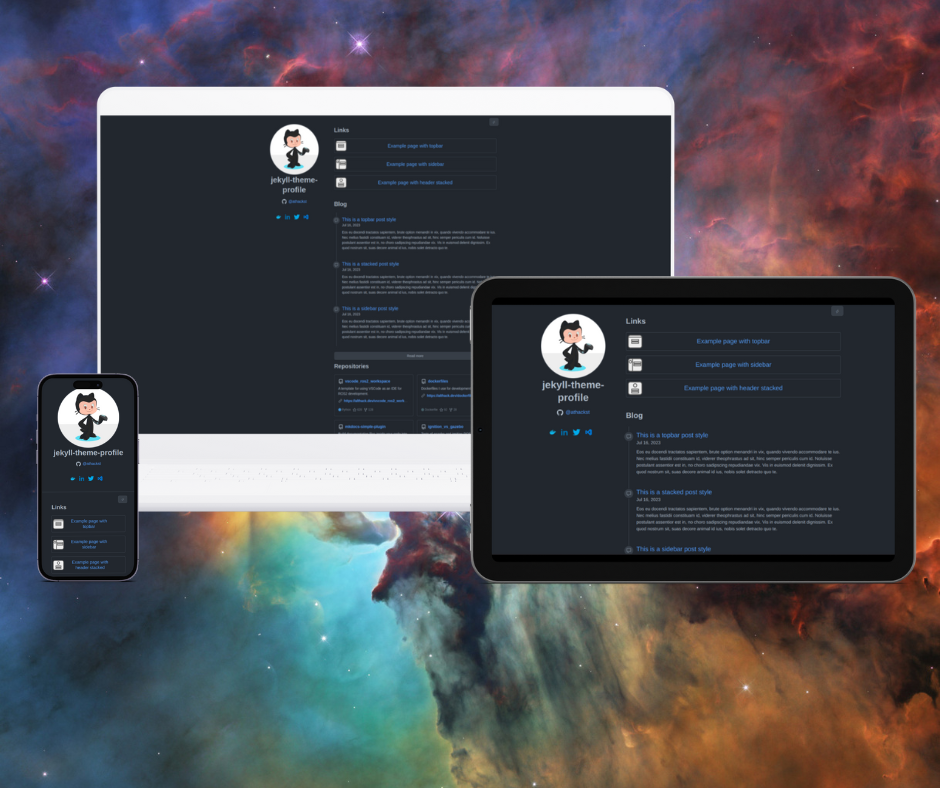
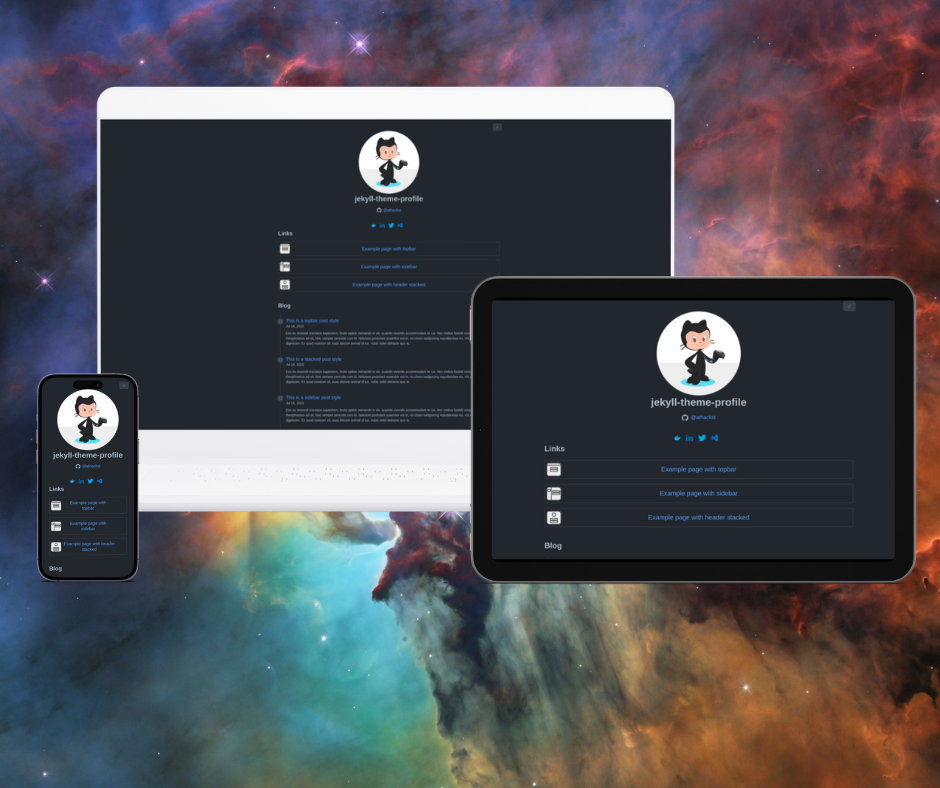
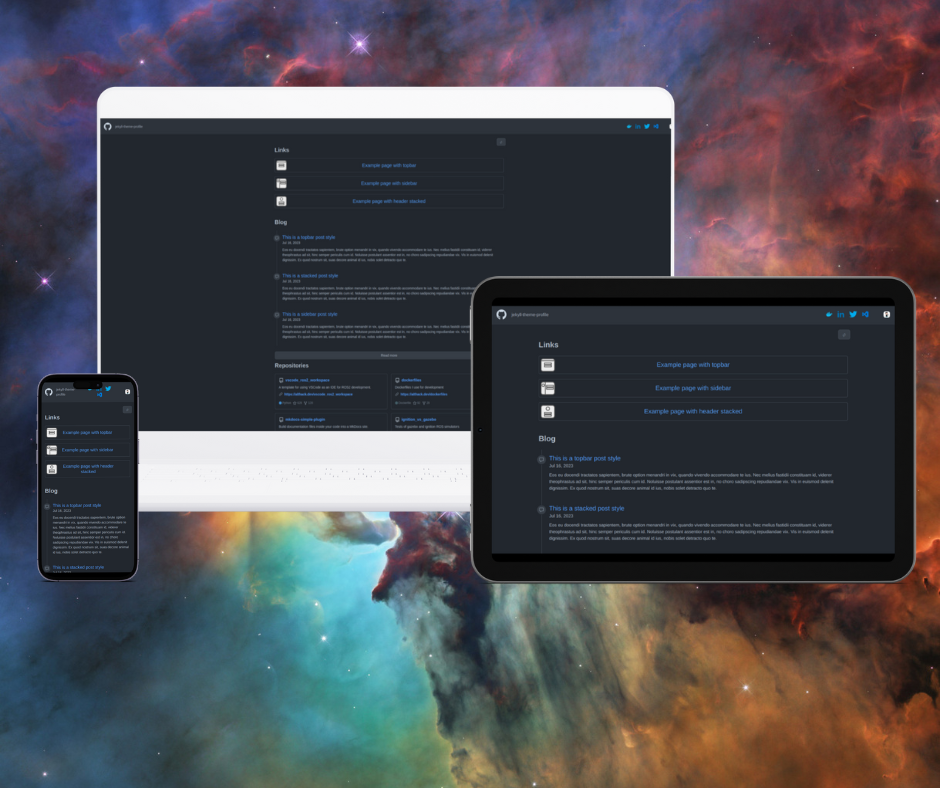
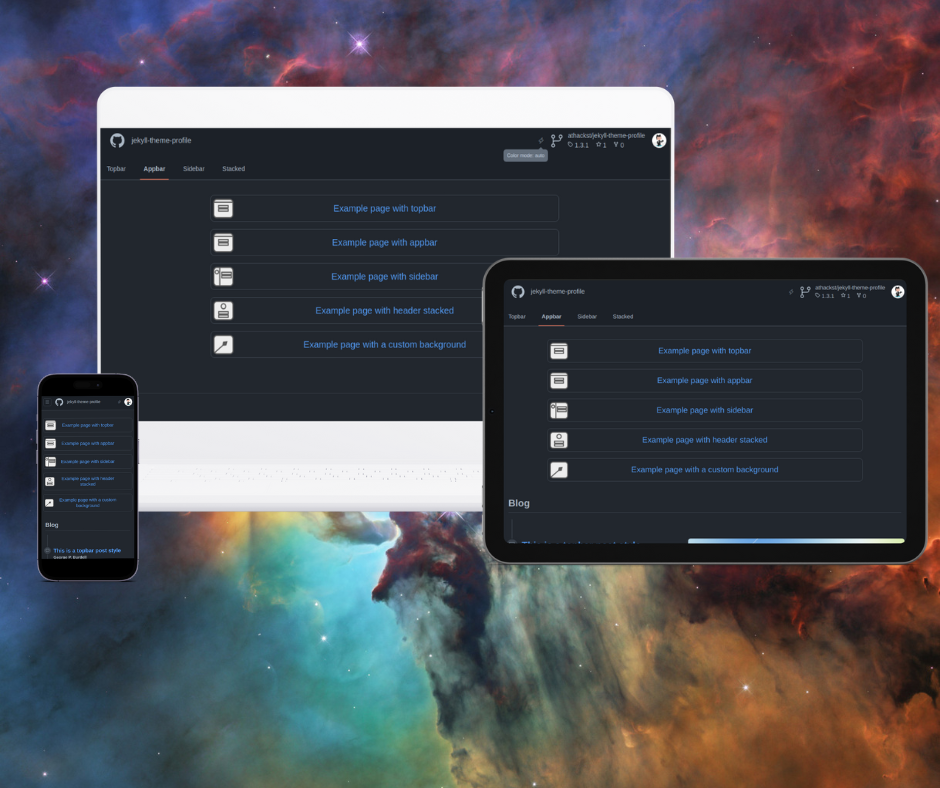 Choosing the right style helps define the user experience and visual flow
Choosing the right style helps define the user experience and visual flow
By default, the theme will use your github avatar. You can, however, set a custom avatar for your site
user_image: /assets/img/user-image.jpg
This setting specifies the style for the light and dark modes of your site. These styles are taken from primer css.
# The themes to use for dark and light
dark_theme: dark_dimmed
light_theme: light
You can even change the background by adding the following to your _config.yml file.
background:
image: /media/background-img.jpg
overlay: rgba(0, 0, 0, 0.5) # Overlay for both light and dark styles
or set custom overlays for the light and dark themes.
background:
image: /media/background-img.jpg
light: # custom overlay for light and dark styles
overlay: rgba(255, 255, 255, 0.5)
dark:
overlay: rgba(0, 0, 0, 0.5)
You can change the header color by adding the following to your _config.yml file or page frontmatter.
header:
color: "#4051b5"
text: "rgba(255,255,255,0.7)"
accent: "#ffffff"
image: /media/background-img.jpg
overlay: rgba(0, 0, 0, 0.5)
color The main background color of the headertext The color of text elements within the headeraccent Controls the color of accent elements such as linksimage Sets an image in the background of the headeroverlay Sets the overlay on top of an image for better visibility of linksThese additional features add information to your site from your github user.
repo_info: true # Show the information for the source of this project
user_metadata: true # Show the metadata associated with the user
profile_link: true # Show a link to the github profile for the user
repo_info will show the repository information in the header sectionuser_metadata will show metadata associated with your user under your mastheadprofile_link will show a link to your profileYou can set the social media image for your site with the setting
image: /screenshot.jpg
This works on both yaml frontmatter for a page and in the _config.yml file. Page settings will override site settings.
Set the default for posts through the default settings in the _config.yml file.
defaults:
- scope:
path: "" # an empty string here means all files in the project
type: "posts"
values:
layout: "post"
permalink: /blog/:year/:month/:day/:title.html
image: /assets/img/default.png # The default image used for social and posts.
toc: true
Utilize the social_media section to add links to your various social media profiles. For each platform simply provide your username or user ID to have the corresponding icon and link appear on your profile.

social_media:
behance: your_username
dribbble: your_username
docker: your_username
facebook: your_username
github: your_username
hackerrank: your_username
instagram: your_username
keybase: your_username
linkedin: your_username
mail: email@address
mastodon: your_username
medium: your_username
stackoverflow: your_user_id
telegram: your_username
threads: your_username
tiktok: your_username
twitter: your_username
unsplash: your_username
vk: your_username
vscode: your_username
youtube: your_username
x: your_username
You can also set the icon color. If you don’t set an icon color, the original icon colors will be used.
icon_color: "#959da5"
You can add navigation links that will show up in your header bar and in navigation menus.
These will be visible in all pages, and are the main elements in the landing layout.
# Navigation links
nav:
- name: Posts
url: /blog
- name: Categories
url: /category/
name The name of the linkurl The url of the linkIn the links section, you can add links to showcase various pages on the web or your website.
These will show in home, profile, and linktree layouts.
# List of links for link cards
links:
- name: All blog posts
url: /blog
thumbnail: /assets/img/blog-post-icon.png # optional
- name: Category
description: Browse all categories in posts
url: /category/
octicon: mark-github
name The name/title to show for the linkdescription (optional) Additional text to show for the linkurl (optional) The URL of the linkthumbnail (optional) The thumbnail image to showocticon (optional) Instead of a thumbnail, use an octicon iconThe repositories section allows you to display your GitHub repositories on your page. You can sort them by stars or latest pushes, set a limit to the number of repositories displayed, and exclude archived, forked, or specific repositories from the list
These show in the profile and repositories layouts.
# Repositories to show on home page
repositories:
sort_by: stars # pushed or stars
limit: 24
exclude:
archived: true
forks: true
repositories:
# - list of repositories to exclude
sort_by What to sort repositories by, either latest pushed or number of starslimit max number of repositories to showexclude Repositories to exclude from your siteEach post can show related posts below it. Choose either tags or categories or random or a combination.
related_by: "tags or categories"